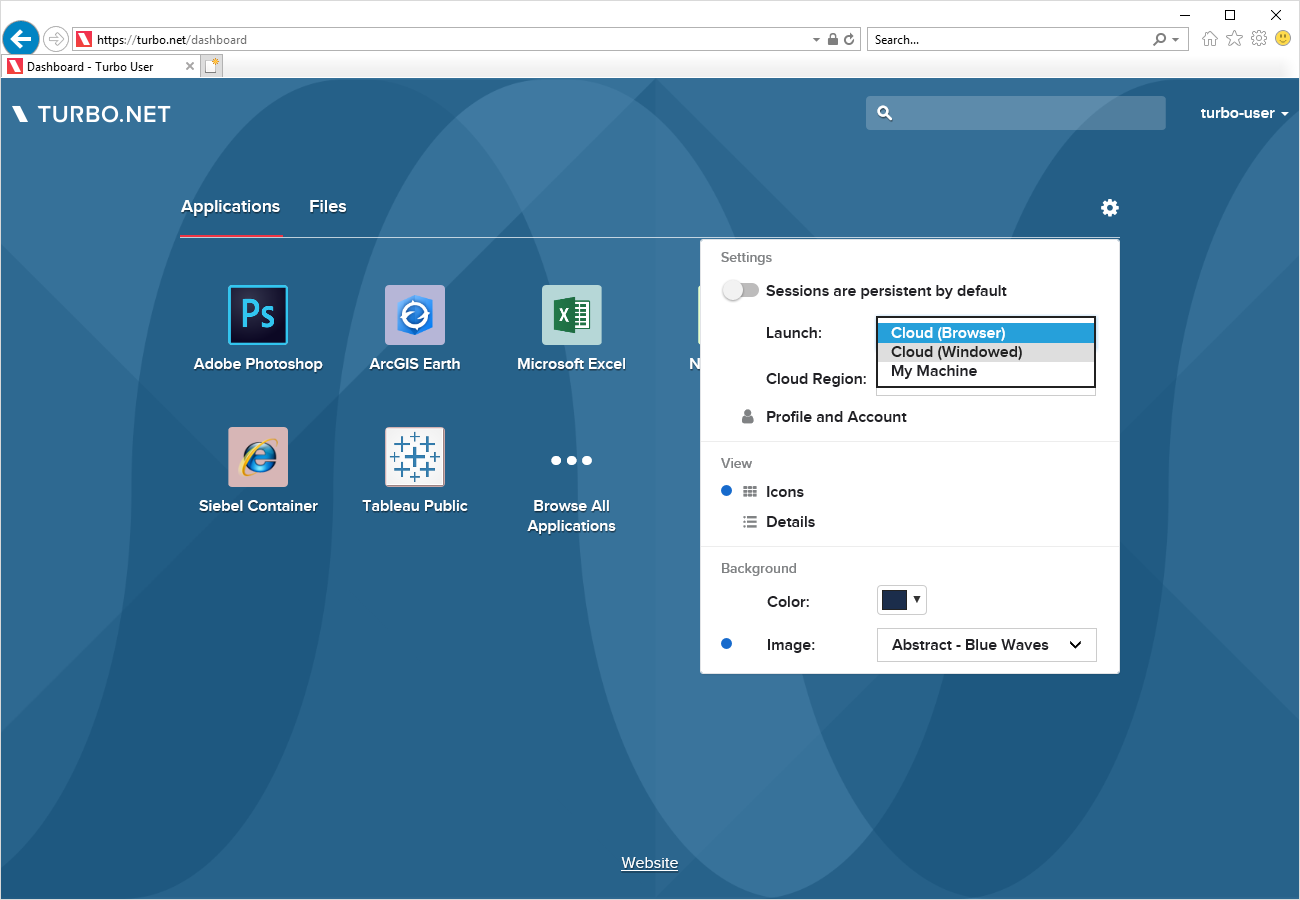Running Applications
Turbo.net applications can be opened using the Portal or, if configured by your administrator, directly from the Start Menu or Applications folder.
Portal
To open an application or file, go to the Turbo.net Portal and click on the item you want to open.
By default, items will open and stream inside the web browser. For a better experience, you can open items in one of the Turbo.net native applications by right-clicking on the icon and selecting Run in Cloud (Windowed).
If you are on a PC that meets the application requirements, you also have the option of running the application on your own device. There are no separate installation steps required to run applications once the Turbo.net for PC application is installed.
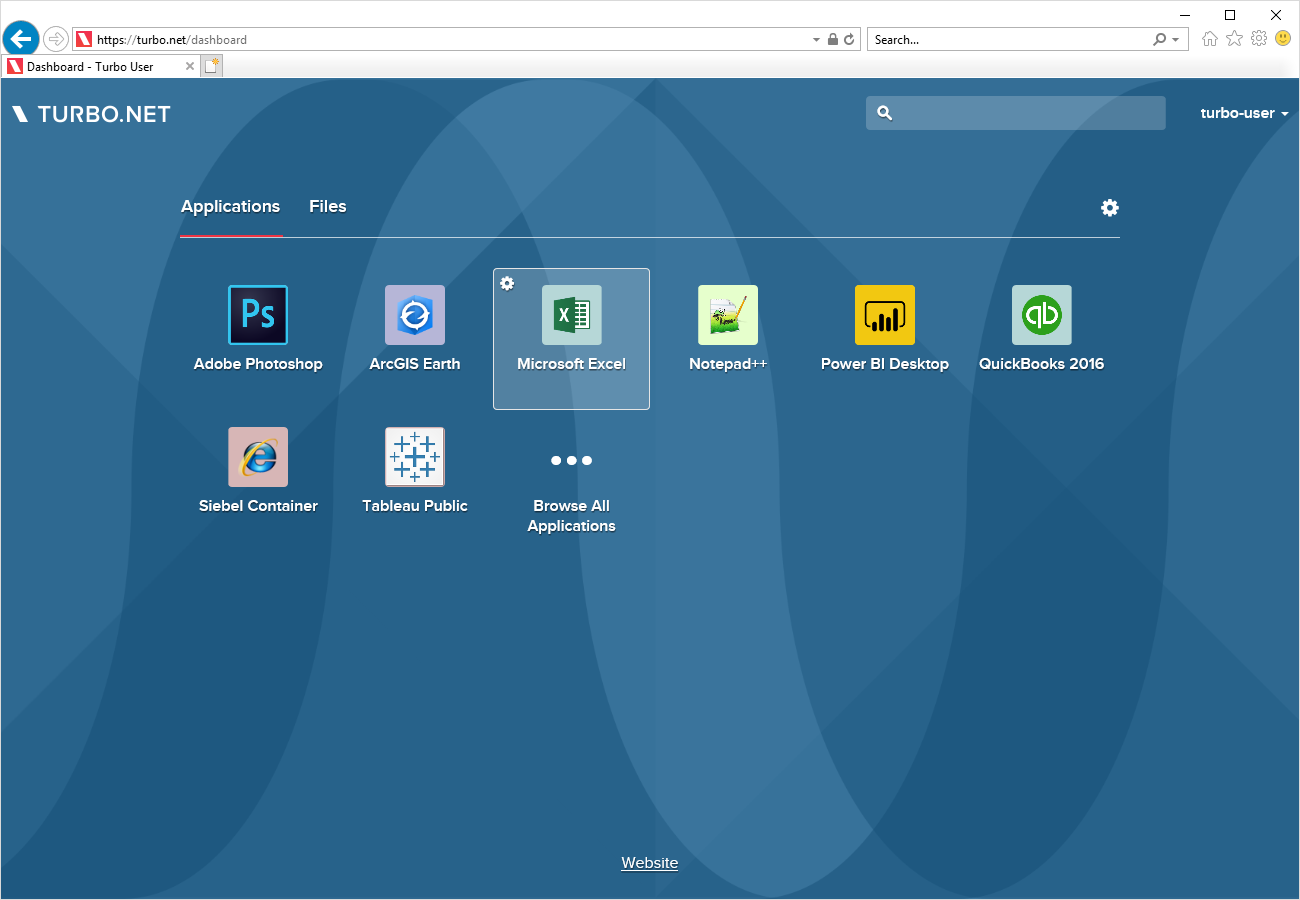
To select a specific way to run the application, right-click on the application and select one of the following:
- Run in Cloud (HTML5): The application will run in the cloud and stream to your device inside the web browser.
- Run in Cloud (Windowed): The application will run in the cloud and stream to your device via the Turbo.net native application.
- Run on My PC (Local): The application will be downloaded and run on your device.
- Install on My PC: The application will be installed on your device.
You can select a preferred default method of running an application by clicking on the gear icon in the top right of the application list: