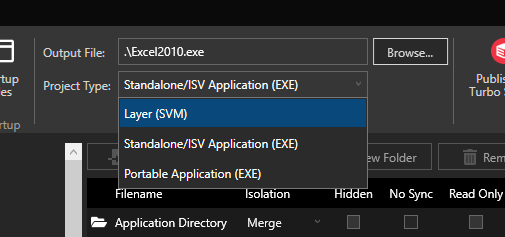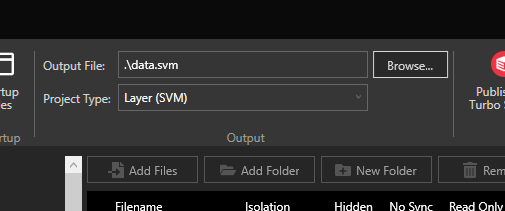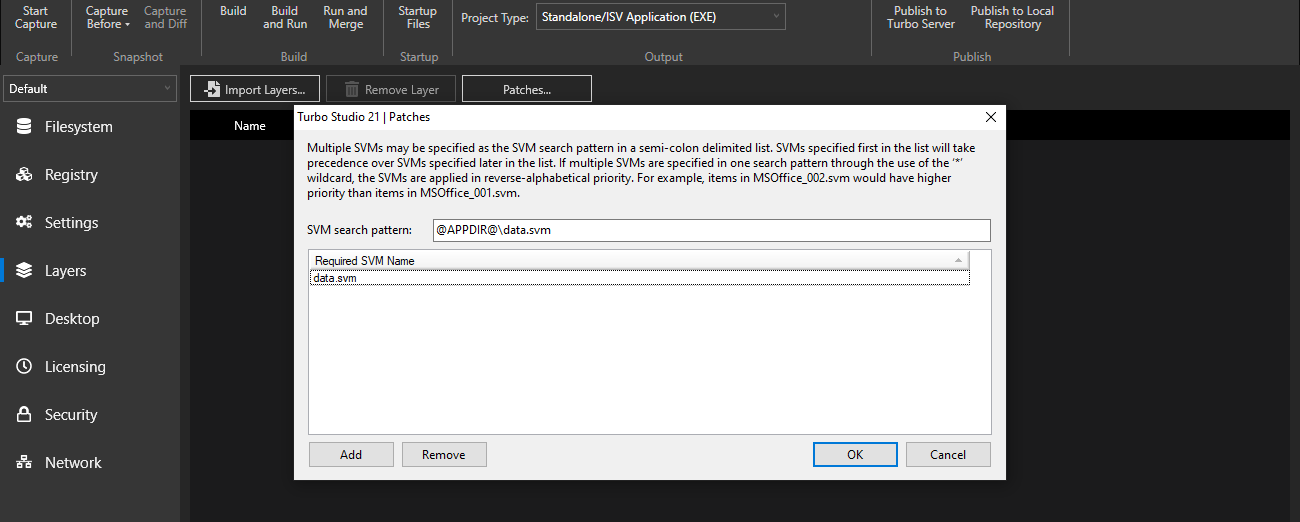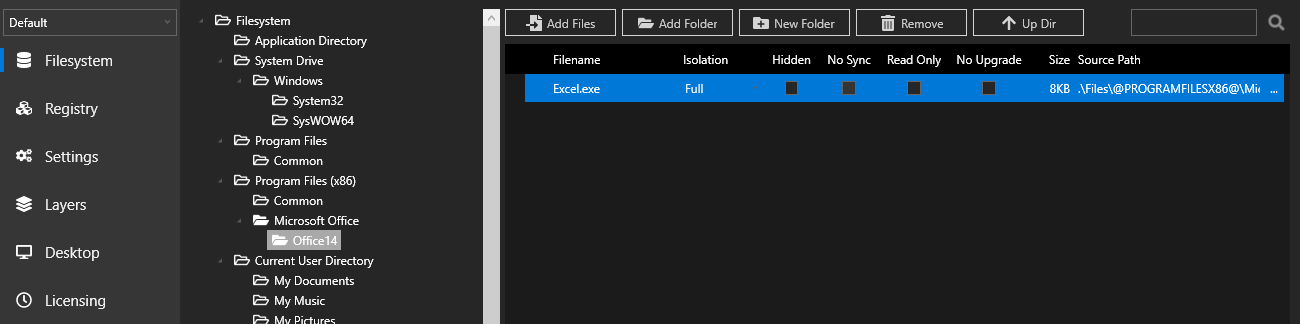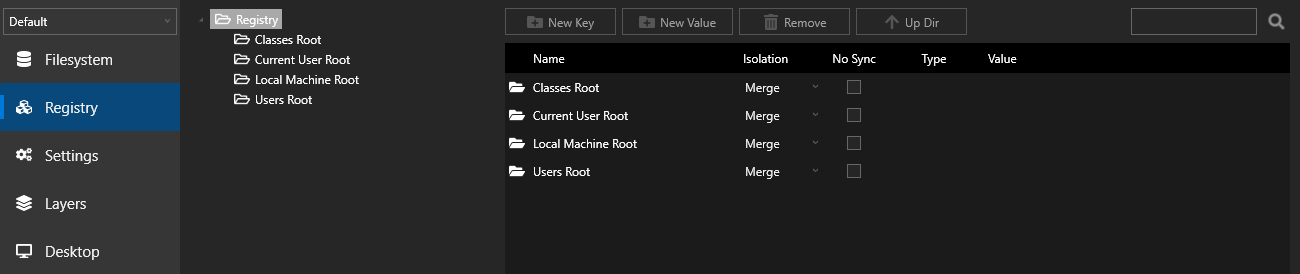Large Applications
Issues with Large Applications
Large applications, particularly those over 1GB in size, pose special deployment and performance issues:
- Windows has a hard-coded limit of 4GB for EXE type files. Attempting to execute a virtual standalone EXE over 4GB will result in an error.
- The Windows loader performs preprocessing on EXE files prior to execution. A very large EXE file may introduce undesired startup latency. Minimizing the executable file size also minimizes application startup time.
Factoring Large Applications
It is recommended to factor large applications into two or more pieces consisting of a single small EXE file and one more larger SVM files. Turbo can then combine these layers at runtime. This can be done using the Factor Configuration tool in Turbo Studio or manually using the steps below.
To split your existing application image:
-
Save a copy of your current application as
data.xappl -
Open
data.xapplin Turbo Studio-
Change the Project Type to Layer (SVM)
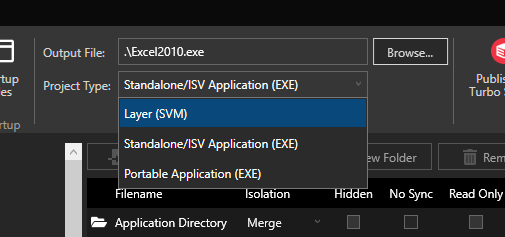
-
Change the Output File to data.svm
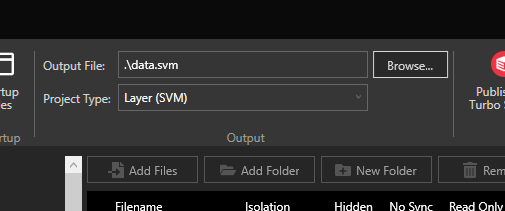
-
Save the file and build
-
-
Open your existing XAPPL in Turbo Studio
-
Add @APPDIR@\data.svm to the SVM Search Pattern and data.svm to the list of required layers
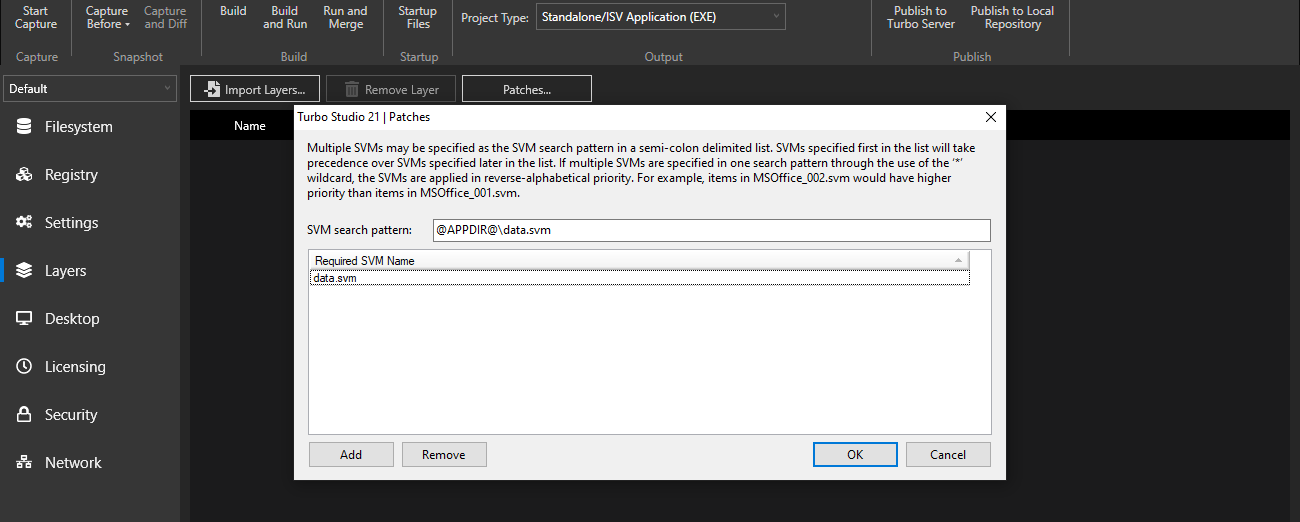
-
Remove everything from Filesystem and Registry nodes. If you have multiple layers, you can remove all layers other than the default layer. If your application is configured to inherit metadata and icons from the startup file, then you will need to keep the startup file .exe in the Filesystem node, including its full directory hierarchy.
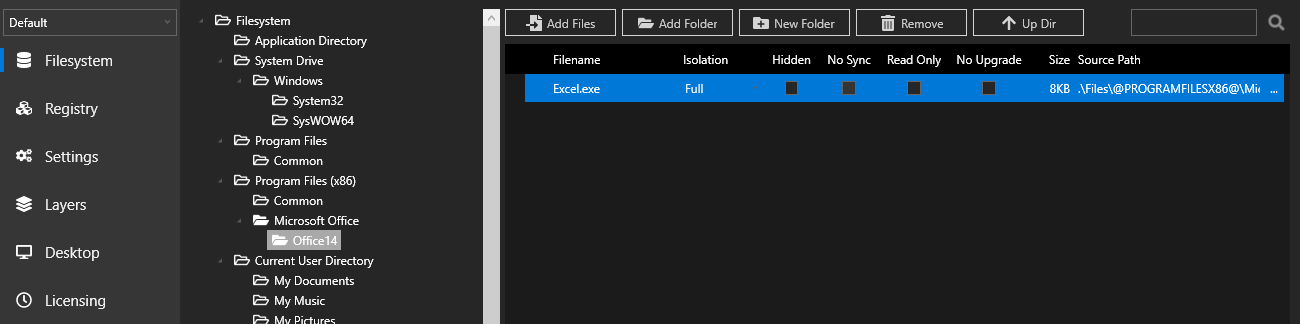
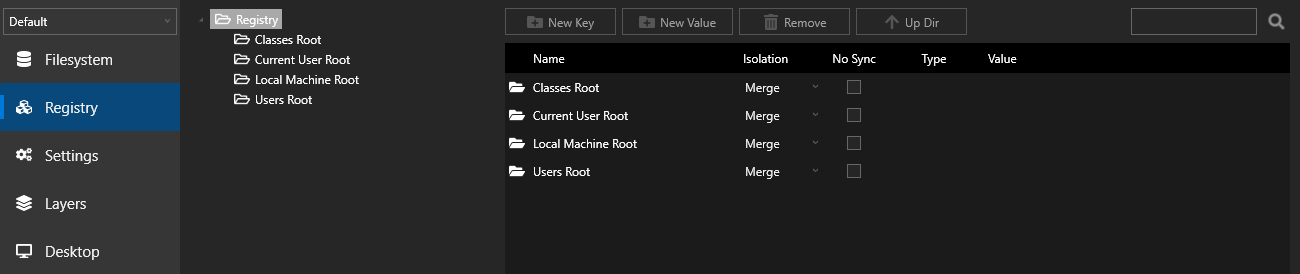
- Save the file and build
-
-
To deploy, place your EXE and SVM in the same directory. This can be repeated for multiple SVMs by adding additional file names or a wildcard pattern into the SVM Search Pattern
Alternately, external SVMs can be imported explicitly via the command line using the /XLayerPath= command line option. This parameter takes a path to additional SVMs to load.
An example of a specified SVM path using full path:
# look for 'patches.svm' in the same directory as 'virtual-app.exe'
> virtual-app.exe /XLayerPath=@APPDIR@\patches.svm
# look for 'patches.svm' in a specific location on the local machine
> virtual-app.exe /XLayerPath=c:\path\to\patches.svm