Microsoft .NET Core
.NET Core is a free and open-source managed software framework for Windows, macOS and Linux. It allows you to build managed applications and deploy them across many different platforms. Below are the steps to create a custom .NET Core container image for use with your applications.
Building
Download the .NET Core Binaries from https://www.microsoft.com/net/download/dotnet-core/2.1. These instructions are the same whether you are producing a build for x86 or x64 versions of either SDK or Runtime. Select the variants required for your scenario.
Decompress the .NET Core .zip file to you application build working directory. For this example, we will assume that the working directory is c:\dotnetcore-build and our .NET Core files were unzipped to c:\dotnetcore-build\dotnet-sdk-2.1.811-win-x64.
Open Turbo Studio and save the empty configuration to c:\dotnetcore-build\dotnetcore.xappl. Set the Startup File to @SYSTEM@\cmd.exe, the Project Type to Layer (.svm), and the Output File to c:\dotnetcore-build\dotnetcore.svm. Note, depending on your scenario and deployment method, your settings may vary.
Make sure that the Copy added files to configuration folder option is enabled (see the Option menu at the top-left corner of the Turbo Studio interface).
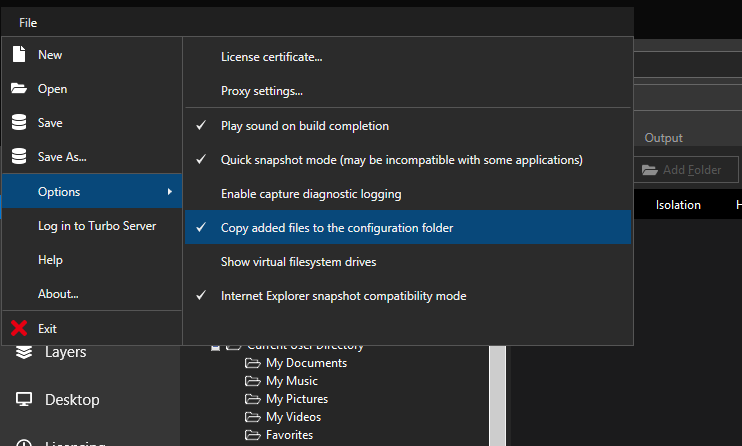
Then select System Drive in the Filesystem editor window. Click the Add Folder button and select c:\dotnetcore-build\dotnet-sdk-2.1.811-win-x64. This will add the folder to your configuration, copying the files to the c:\dotnetcore-build\Files directory.
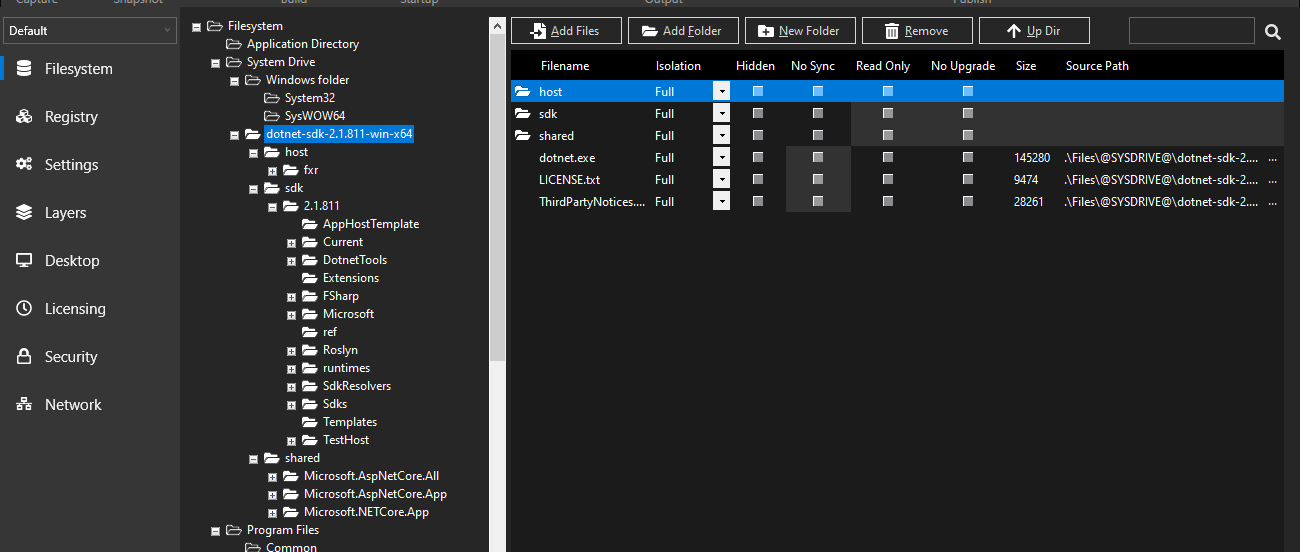
Next add two environment variables to the configuration. Add PATH in WriteCopy isolation mode with a value of @SYSDRIVE@\dotnet-sdk-2.1.811-win-x64 (or whatever the installation path is in your container environment). This value will be added to the existing PATH value for applications that run inside the container. Also add DOTNET_SKIP_FIRST_TIME_EXPERIENCE in Full isolation mode with a value of true. This will make first runs execute much faster as unused components will not be pre-cached.

Depending on where this image is deployed, the Microsoft Visual C++ 2015 Redistributable Update 3 may be required. This can be added to your container environment from the Turbo.net hub with the microsoft/vcredist:2015 image. For standalone executables, see the article on Legacy Internet Explorer and Java for an example of how to add a dependency from the Turbo.net hub.
Save your configuration and build the image.
Testing
To test your new container image, first import into your local Turbo repository:
> turbo import svm c:\dotnetcore-build\dotnetcore.svm --name=dotnetcore
Create a new container with this image with the new command:
> turbo new dotnetcore
Start the .NET Core sample MVC website:
(container)> cd c:\dotnet-sdk-2.1.302-win-x64
(container)> dotnet new mvc
(container)> dotnet restore
(container)> dotnet publish
# start the webapp on http://localhost:5000
(container)> dotnet run
# note: this can fail with an error about 'Unable to start Kestrel' because a valid certificate was not found.
# if so, follow their instructions and re-run:
(container)> dotnet dev-certs https
(container)> dotnet dev-certs https --trust
(container)> dotnet run
Using launch settings from C:\dotnet-sdk-2.1.302-win-x64\Properties\launchSettings.json...
info: Microsoft.AspNetCore.DataProtection.KeyManagement.XmlKeyManager[0]
User profile is available. Using 'C:\Users\turbouser\AppData\Local\ASP.NET\DataProtection-Keys' as key repository and Windows DPAPI to encrypt keys at rest.
Hosting environment: Development
Content root path: C:\dotnet-sdk-2.1.302-win-x64
Now listening on: https://localhost:5001
Now listening on: http://localhost:5000
Application started. Press Ctrl+C to shut down.