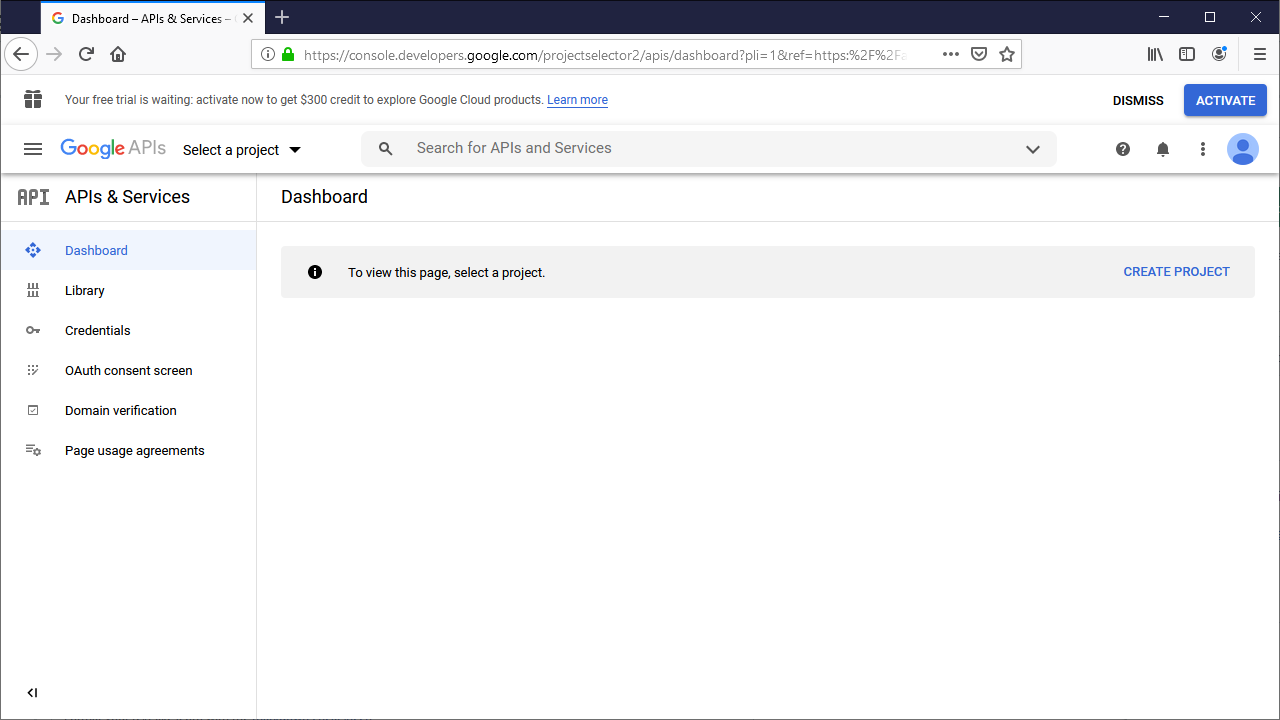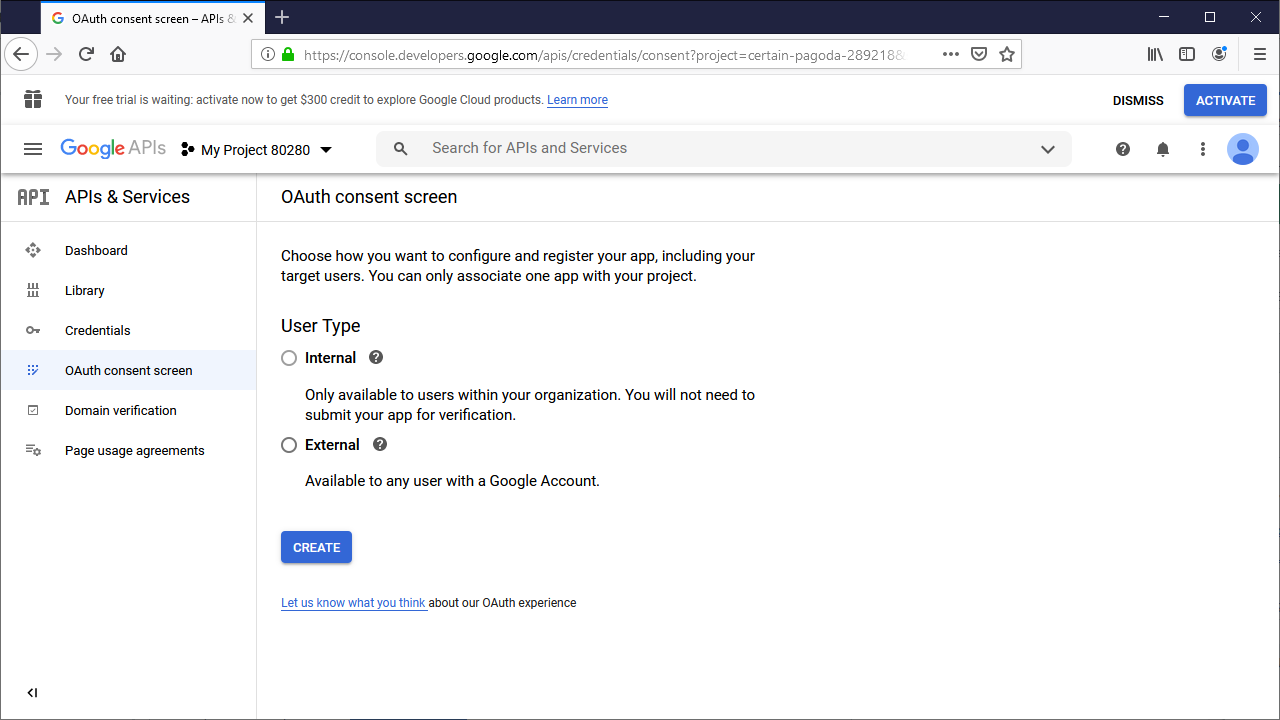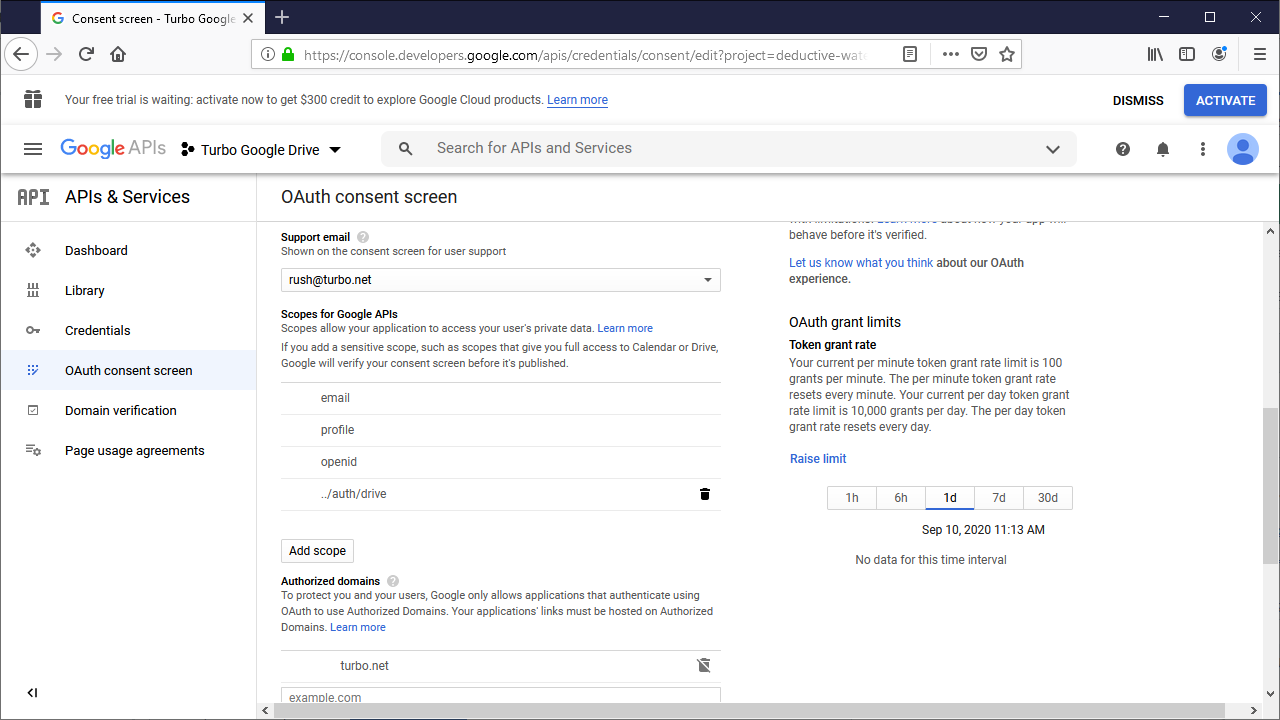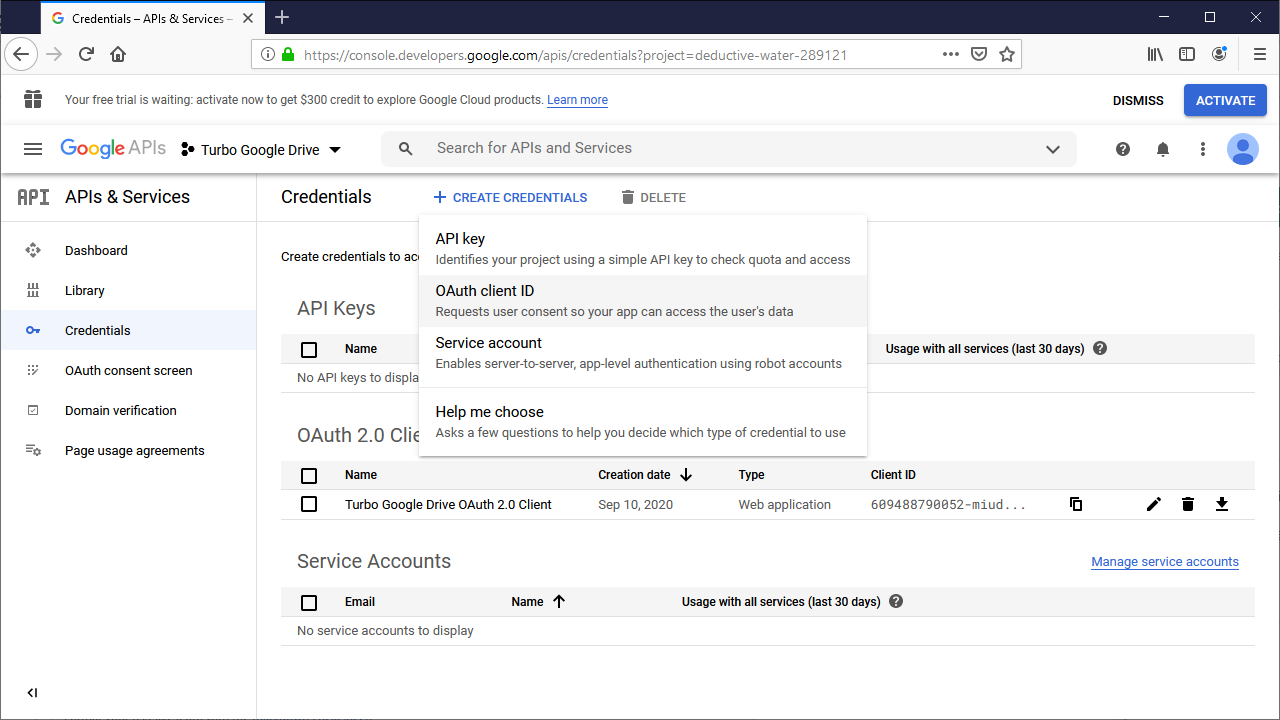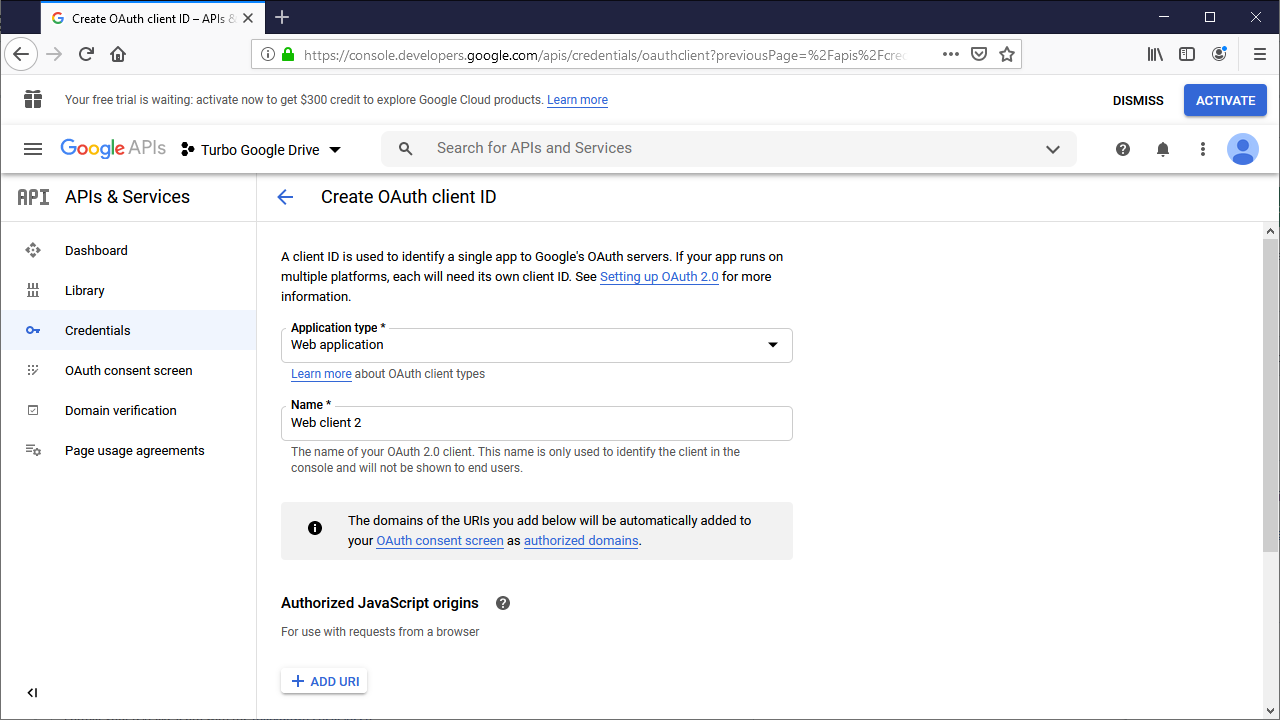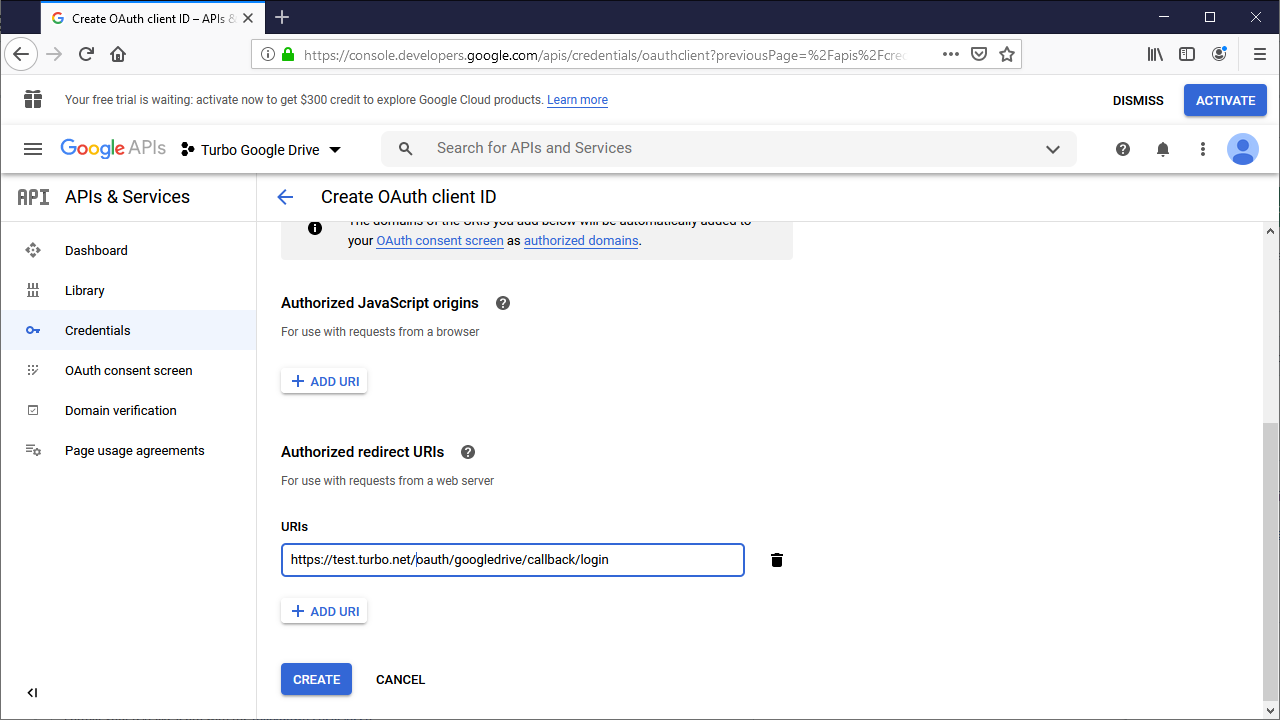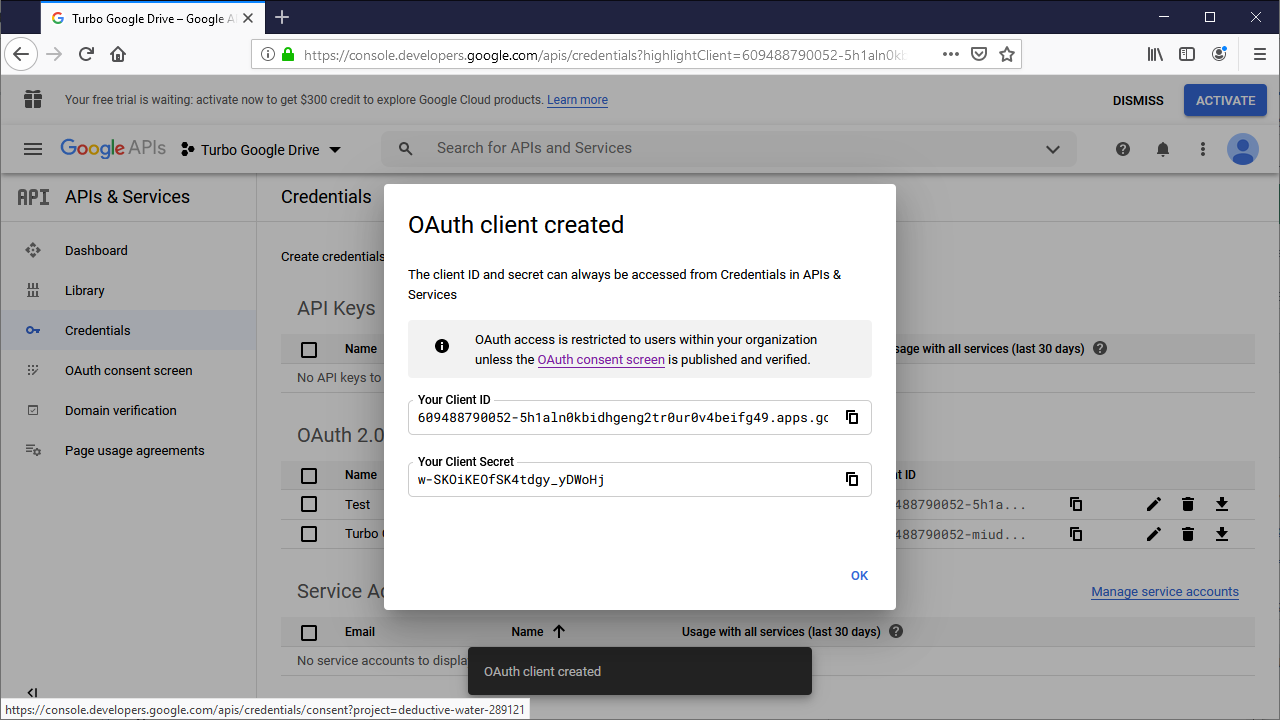Google Drive
To allow users to connect their Google Drive accounts and access them while running their applications, you must first configure a Google application. This application controls the permissions, branding, and routing for the Google Drive SSO.
Prerequisites
We recommend that you have a G Suite account. Accessing Google Drive files from Turbo Server requires a restricted scope that is only available to internal G Suite users by default. If you wish to allow integration with public Google accounts, this application will need to go through the Google verification process.
Setup the Google Application
-
Go to the Google API Console and log in as your G Suite user.
-
Click CREATE PROJECT and create a new project with your desired project name.
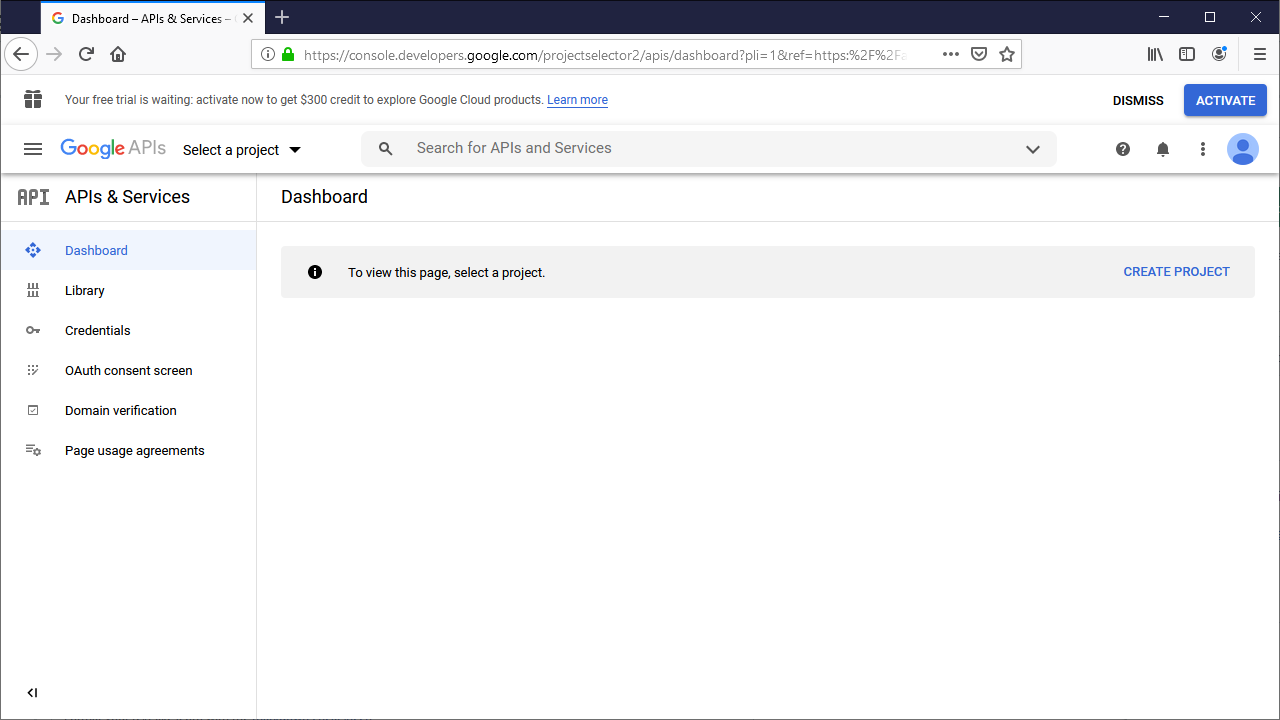
-
Click on the Library tab and search for
Google Drive. Click Google Drive API, then click Enable to add Google Drive access to your application.
-
Click on the OAuth consent screen tab, select the
InternalUser Type, then click Create.* Internal user selection requires you to be a G Suite user. If you wish to allow external users, your application will need to go through the Google verification process.
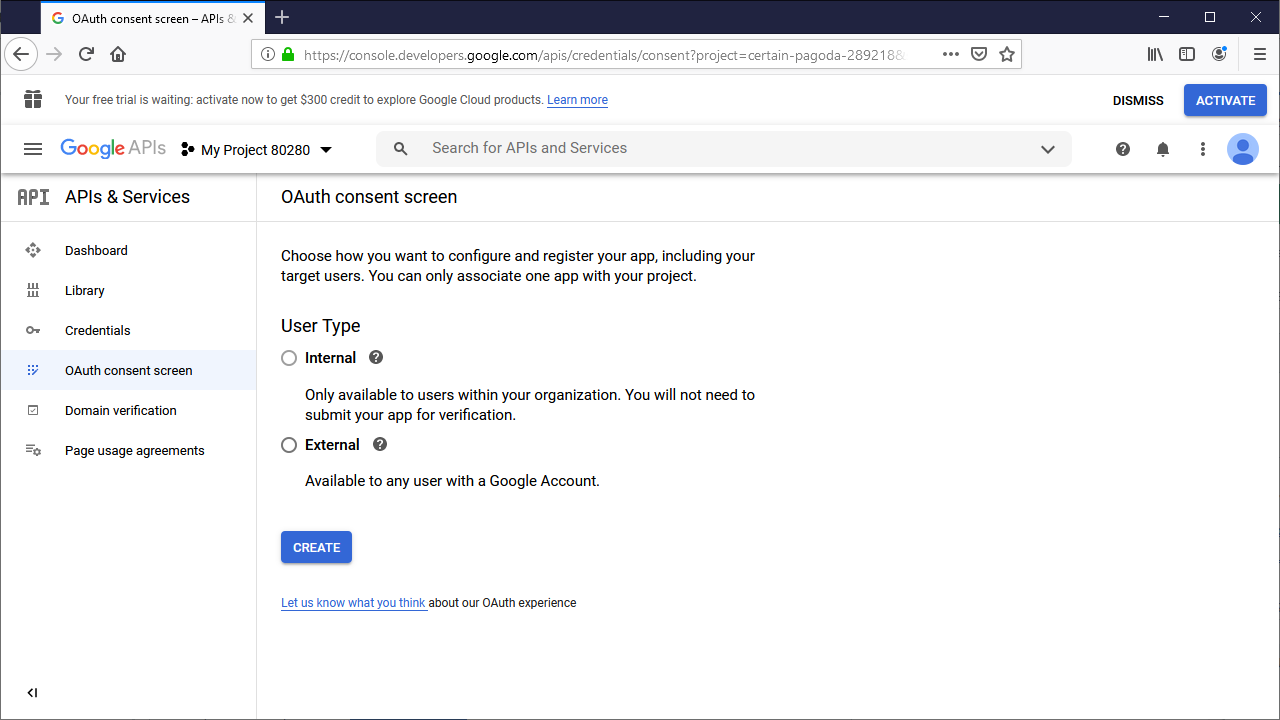
-
Under Scopes for Google APIs add the
../auth/drivescope.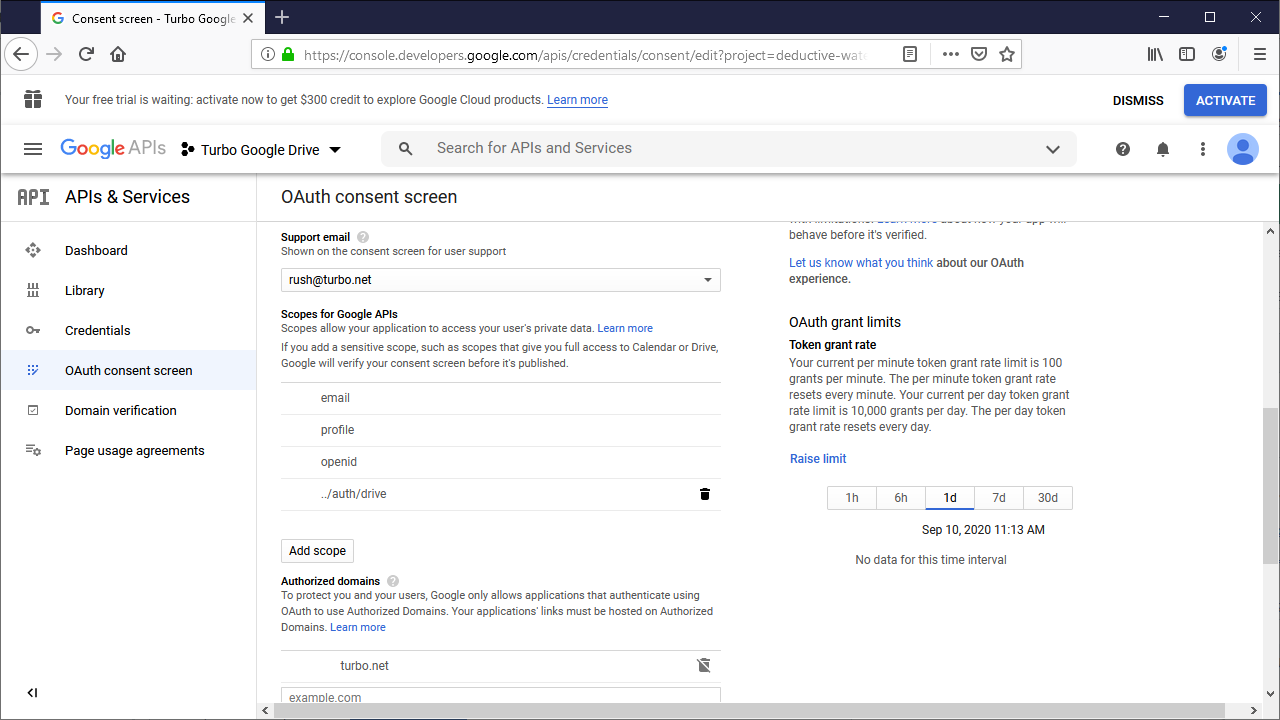
-
Click on the Credentials tab then click CREATE CREDENTIALS > OAuth client Id.
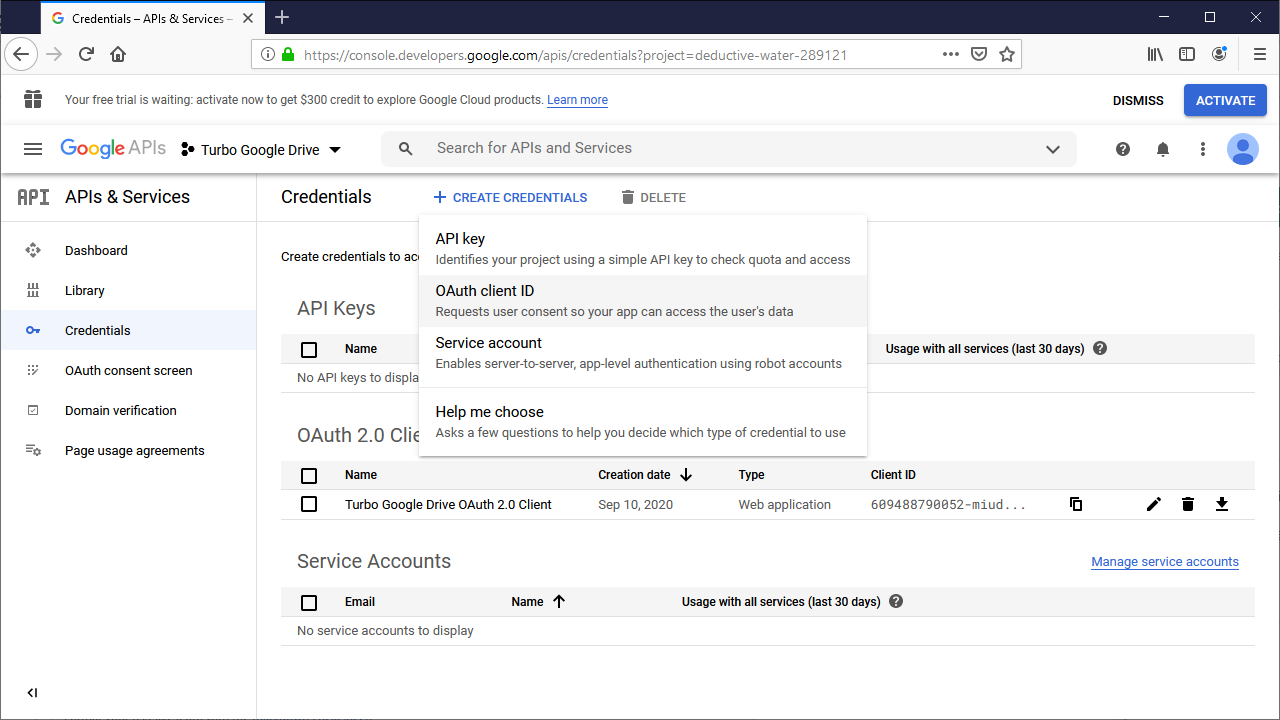
-
For the Application Type select
Web application, and for the Authorized redirect URIs enterhttps://{Web Service Root}/oauth/googledrive/callback/login.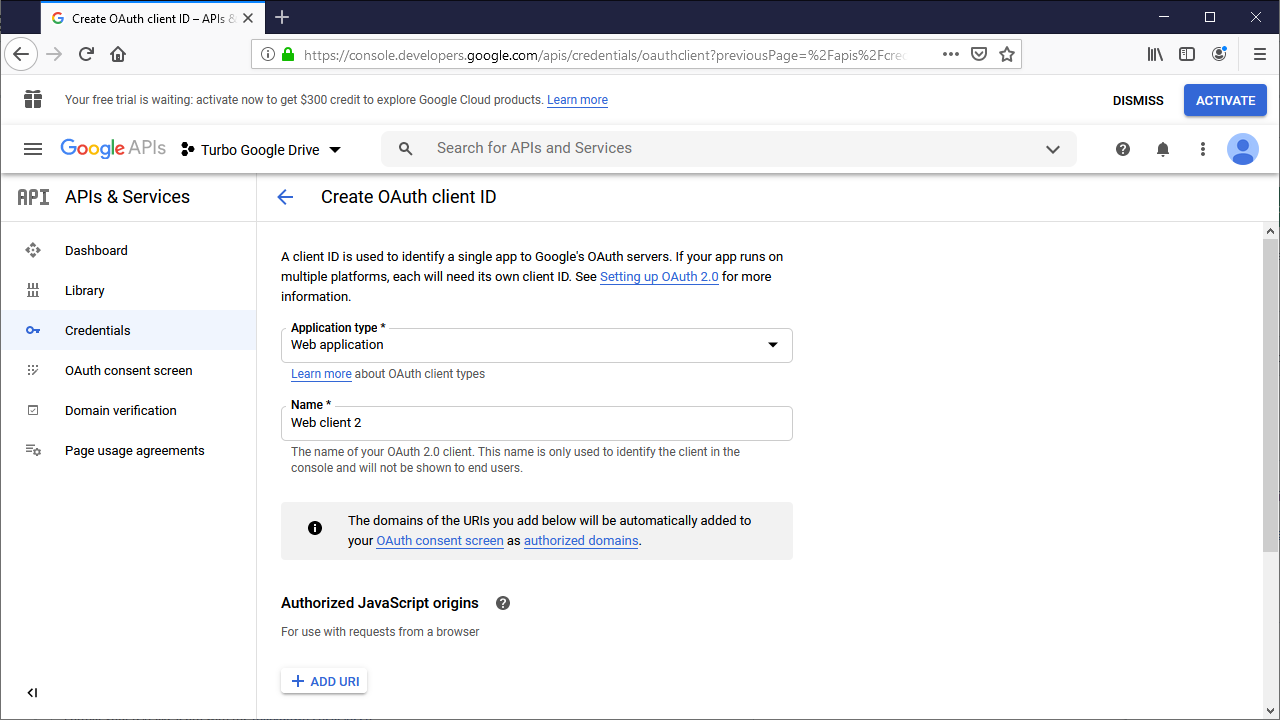
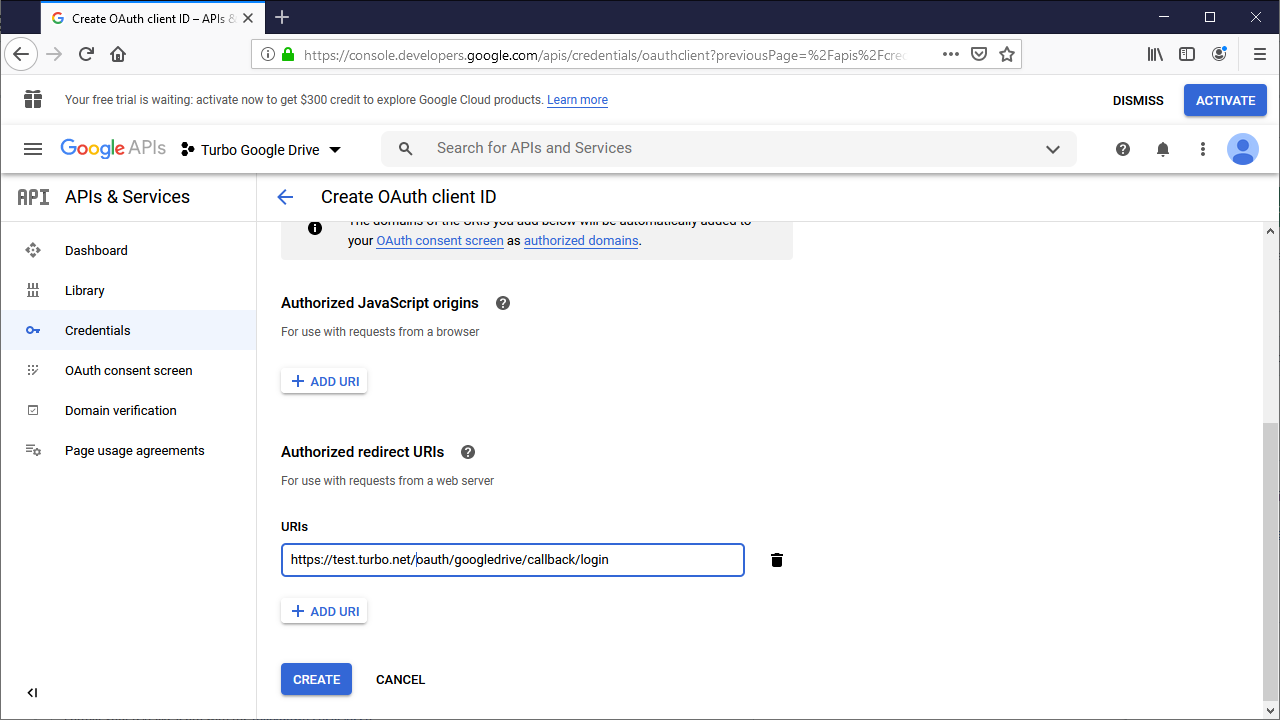
-
Once created you will receive a Client ID and Client Secret. Save these values for later as they will be used on the Turbo Server administration site.
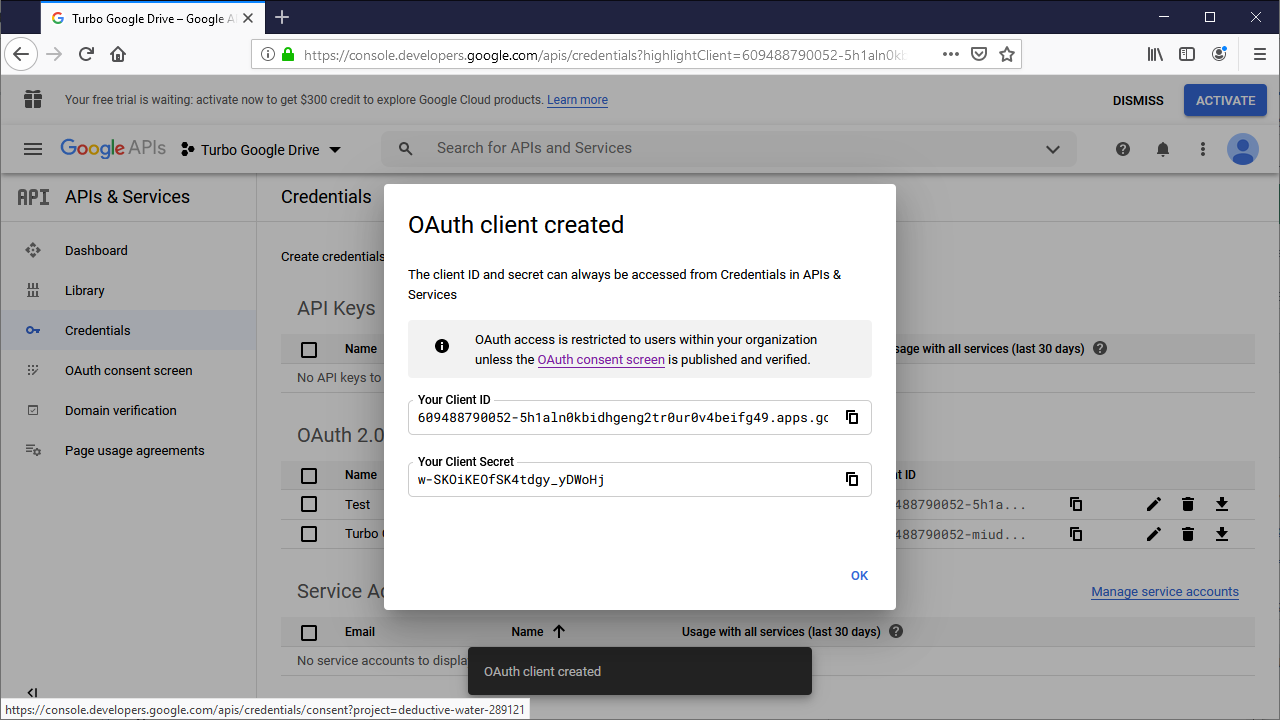
Configure the Turbo Server
Next, Turbo Server must be configured to use the newly created Google application. Once configured, users may connect their Google Drive account from the portal settings.
- Go to the Turbo Server Administration site Integrations > Storage Providers page.
- Click on Add.
- Selected Google Drive as the storage type.
- Enter the Google application client id into the corresponding Client Id field.
- Enter the Google application client secret into the corresponding Secret field.
- Save your settings. Setting changes may take a couple minutes to take affect.