Running Applications
Turbo applications can be ran using the Turbo Server Portal or, if installed to your local machine, directly from the Start Menu or Applications folder.
Portal
To run an application, go to the Turbo Server Portal and click on the application you want to run.
By default, applications launches will open the HTML5 client and stream the application session to the web browser. Alternately, you can run the application in one of the Turbo Clients by right-clicking on the icon and selecting Run in Cloud (Windowed).
If you are on a PC that meets the application requirements, you also have the option of running the application on your own device. There are no separate installation steps required to run applications once the Turbo for PC application is installed.
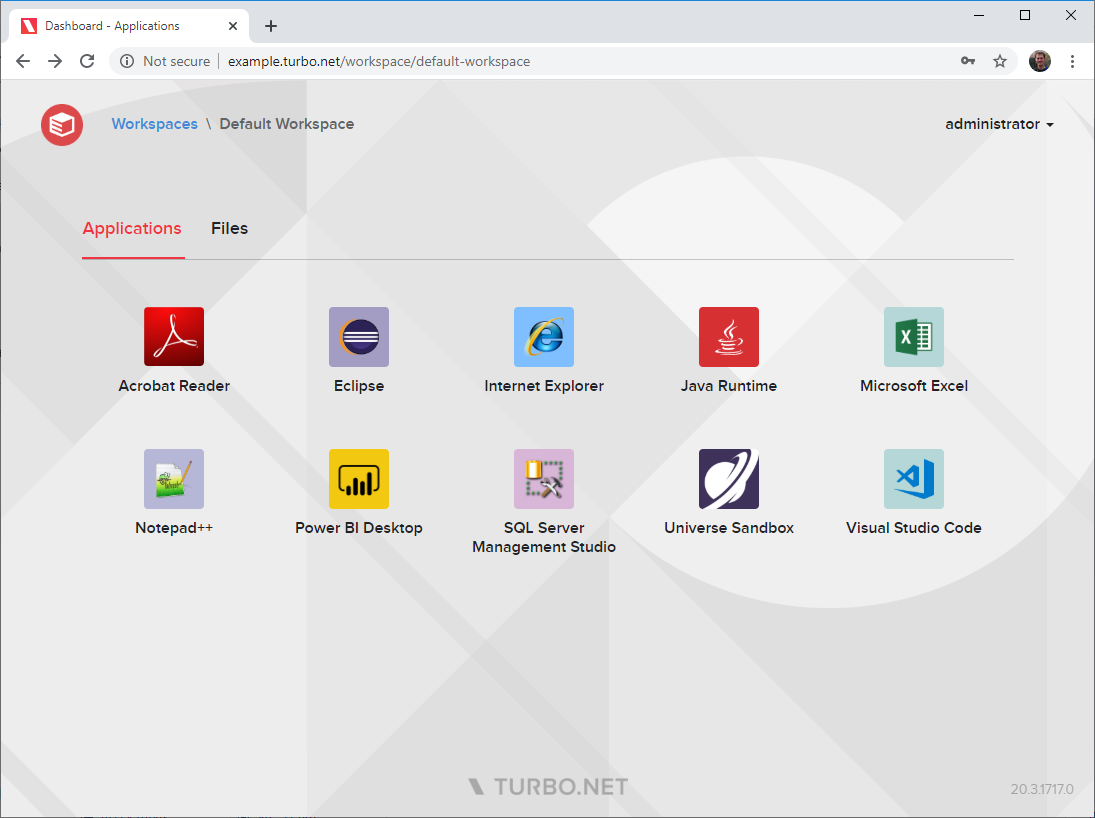
To select a specific way to run the application, right-click on the application and select one of the following:
- Run in Cloud (HTML5): The application will run in the cloud and stream to your device inside the web browser.
- Run in Cloud (Windowed): The application will run in the cloud and stream to your device via the Turbo.net native application.
- Run on My PC (Local): The application will be downloaded and run on your device.
- Install on My PC: The application will be installed on your device.
The default and available launch locations may be configured by your server administrator.